In this blog post, I will guide you through the process of setting up a JUCE project using CMake. JUCE is a powerful framework for building audio and multimedia applications, and CMake is a widely used tool for generating build systems. By combining these two tools, we can streamline the project setup process and focus on developing our audio application or plugin.
Step 1: Create a Project Folder
The first step is to create a new project folder on your system. You can name it anything you like, but for this example, let’s call it “MyJUCEProject.”
mkdir MyJUCEProjectStep 2: Clone JUCE from GitHub
Navigate to your project folder and clone the JUCE repository:
cd MyJUCEProject
git clone https://github.com/juce-framework/JUCE.gitStep 3: Copy the CMake Template
After cloning JUCE, locate the “GuiApp” folder within “JUCE/examples/CMake/” and copy its contents into your project’s main directory:
cp -r JUCE/examples/CMake/GuiApp/* .If you want to create a plugin, you shoud use this command instead:
cp -r JUCE/examples/CMake/AudioPlugin/* .Step 4: Customize CMakeLists.txt
- In the main project directory, open the “CMakeLists.txt” file. Look for line 27:
#add_subdirectory(JUCE)which should be commented out with a “#” symbol. Remove the “#” to include the cloned JUCE folder in the CMake configuration.
Step 5: Create a Build Directory
Now, create a separate “build” folder within your project directory to keep the build artifacts organized.
mkdir buildStep 6: Generate the Build System
Navigate to the “build” directory in the terminal or command prompt and run CMake from there to generate the build system based on the customized “CMakeLists.txt”:
cd build
cmake ..Step 7: Build the Project
Finally, use the build system to compile your JUCE project. Execute the following command in the “build” directory:
cmake --build .And that’s it. If everything wend well. your built is located in the artifacts folder in your build folder. In a real project we would adjust the project name and set useful variables for it in the CMakeLists.txt. Also we would move our source code into a subfolder. But this setup could be a useful starting point and a easy to remember approach.
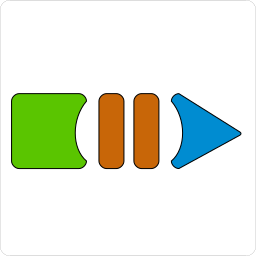
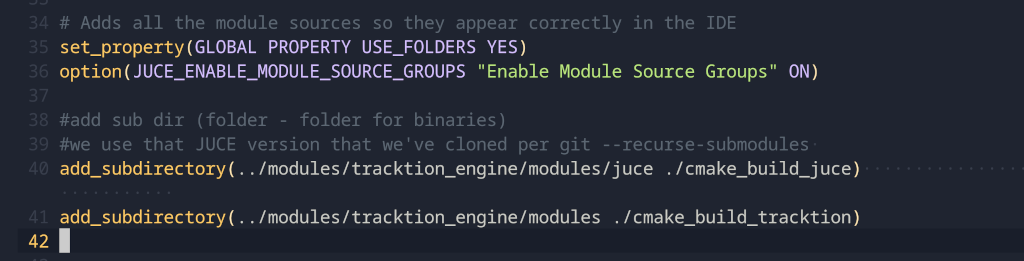
Leave a Reply